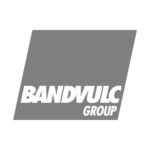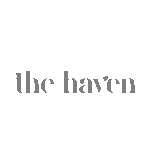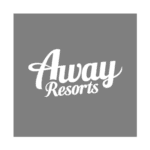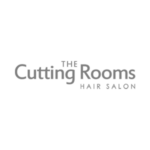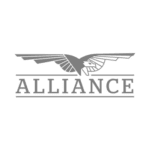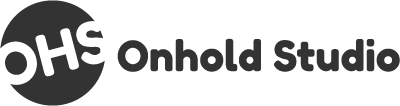Call Menu Options / IVR Messages
Direct your callers to where they need to be without having to dedicate the time to do it!
We can provide audio messages for any custom Auto Attendant or Interactive Voice Response system. From a simple menu with up to 9 options through to a complex menu with several sub-menus and queue position messages.
How do I put call menu options onto my telephone system?
Not only can we create these messages for you, but we can also implement them into your telephone system.
Using our knowledge and expertise, we can set up a call menu options system for you, no matter how big or small it needs to be. Perhaps you only need a few options that all call through to different departments, or maybe you need a call menu option message that leads to another call menu options, which leads through to another before the caller is put through to the relevant individual who can pick up the phone to talk to them.
We can create a whole spider’s web of connections and redirections to ensure your system meets your exact requirements.
Do I need IVR menu options?
Many businesses have multiple departments or various offices nationally or even internationally. Often a secretary or receptionist will have to manually forward or point callers in the right direction. This can not only be very time-consuming and take up a lot of valuable resources, it can also cause a lot of problems.
It’s time to deal with these kinds of issues and with call menu options implemented you quite easily can!
Call menu options can be called a number of different things, such as Auto Attendant and Interactive Voice Response, or IVR for short.
What are IVR menu options?
"Please press 1 for sales. Press 2 for support. Press 3 for accounts…"
Would an automated telephone message such as this sound familiar? This is what we call menu options, auto attendant or IVR. With a message like this, you can give your callers a list of options specifically relevant to your business and your exact needs. You can have your callers directed through to whichever department or location they need without having to unnecessarily deal with or manage the caller previously.
Example Script #1
"Hello and welcome to Onhold Studio. Please note we do sometimes record calls for training purposes.
To help us get you through to the right person, please choose from the following options.
If you're an existing customer, press 1.
For new enquiries, press 2.
To speak with someone in accounts, press 3.
For all other enquiries, please press 4.
To hear these options again, press the hash key."
Example Script #2
"Hello and welcome to Onhold Studio.
For English, press 1.
Para Español, presione el número 2.
Voor Nederlands, druk op 3.
Pour le Français, faites le 4.
To hear these options again, press the hash key. Para volver a escuchar estas opciones, presione la tecla numeral. Druk op het hekje om deze opties opnieuw te horen. Pour entendre à nouveau ces options, appuyez sur la touche dièse."
Trusted by 5,000 companies